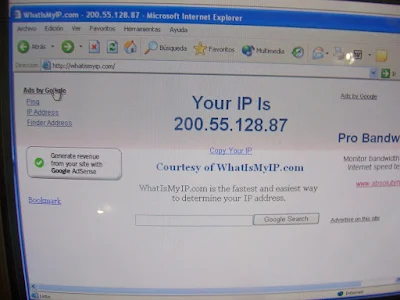 |
| What’s My Private IP and How to Find It? |
Your private IP address is the unique identifier of your
device on your local network. It is different from your public IP address,
which is the address that your device uses to communicate with the Internet.
Knowing your private IP address can be useful for various purposes, such as
setting up a home network, troubleshooting network issues, or accessing your
device remotely. In this article, we will explain what a private IP address is,
how it works, and how to find it on different devices.
What Is a Private IP Address?
A private IP address is an IP address that is reserved for
internal use within a private network, such as your home, office, or school
network. A private IP address is not routable on the Internet, meaning that it
cannot be directly accessed from outside the network. Instead, a private IP
address is translated into a public IP address by a device called a router,
which acts as a gateway between the private network and the public network.
A private IP address follows a specific format and range,
depending on the IP version and the network class. There are two versions of IP
addresses: IPv4 and IPv6. IPv4 is the most common version, which uses 32 bits
to represent an IP address. IPv6 is the newer version, which uses 128 bits to
represent an IP address. Each version has a different set of private IP address
ranges, as shown below:
- IPv4
private IP address ranges:
- Class
A: 10.0.0.0 to 10.255.255.255
- Class
B: 172.16.0.0 to 172.31.255.255
- Class
C: 192.168.0.0 to 192.168.255.255
- IPv6
private IP address range:
- fc00::/7
A private IP address is usually assigned to a device by a
service called DHCP (Dynamic Host Configuration Protocol), which automatically
allocates an available IP address from the network. Alternatively, a device can
also have a static IP address, which is manually configured by the user or the
administrator.
How to Find Your Private IP Address?
Finding your private IP address is relatively easy, as most
devices have a built-in tool or command that can display it. The exact method
may vary depending on the device and the operating system, but here are some
general steps for common devices:
- Windows:
- Open
the Command Prompt by typing cmd in the Start menu or the Run box.
- Type
ipconfig and press Enter.
- Look
for the line that says IPv4 Address or IPv6 Address, depending on the
version you are using. The number next to it is your private IP address.
- Mac:
- Open
the System Preferences by clicking the Apple icon on the top left corner
of the screen.
- Click
on Network and select the network connection you are using, such as Wi-Fi
or Ethernet.
- Click
on the Advanced button and then on the TCP/IP tab.
- Look
for the line that says IPv4 Address or IPv6 Address, depending on the
version you are using. The number next to it is your private IP address.
- Linux:
- Open
the Terminal by pressing Ctrl+Alt+T or searching for it in the
applications menu.
- Type
ifconfig and press Enter.
- Look
for the line that says inet or inet6, depending on the version you are
using. The number next to it is your private IP address.
- Android:
- Open
the Settings app and tap on Wi-Fi or Network & Internet, depending on
your device model.
- Tap
on the network name you are connected to and then on the gear icon or the
Advanced button.
- Look
for the line that says IP address. The number next to it is your private
IP address.
- iOS:
- Open
the Settings app and tap on Wi-Fi.
- Tap
on the network name you are connected to and then on the i icon.
- Look
for the line that says IP Address. The number next to it is your private
IP address.
Conclusion
Your private IP address is the unique identifier of your
device on your local network. It is different from your public IP address,
which is the address that your device uses to communicate with the Internet.
You can find your private IP address by using various tools or commands on your
device, depending on the operating system and the network connection. Knowing
your private IP address can help you with various tasks, such as setting up a
home network, troubleshooting network issues, or accessing your device
remotely.
